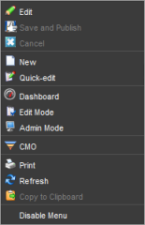 Log in to your website with your EPiServer CMS username and password, and open EPiServer CMO in one of the following ways:
Log in to your website with your EPiServer CMS username and password, and open EPiServer CMO in one of the following ways:
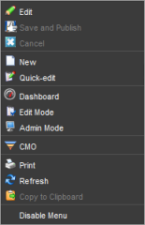 Log in to your website with your EPiServer CMS username and password, and open EPiServer CMO in one of the following ways:
Log in to your website with your EPiServer CMS username and password, and open EPiServer CMO in one of the following ways:
The Start menu is where you access EPiServer OnlineCenter dashboard.
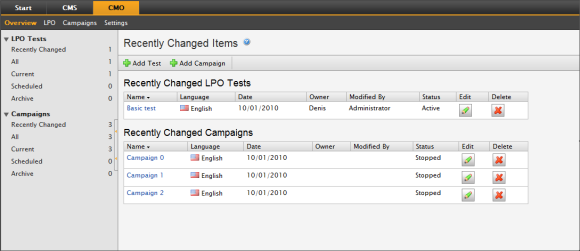
By clicking CMO you can access the following menu:
The following functions are commonly used in EPiServer CMO:
|
|
Add | Click to add, for example, a web page in a Campaign or an LPO test. |
|
|
Save | Click to save a Campaign or an LPO test. |
|
|
Edit | Click to edit a Campaign or an LPO test. This button is dimmed for finalized and archived campaigns or tests. |
|
|
Cancel | Click to cancel changes of a Campaign or an LPO test. |
|
|
Start | Click to start a Campaign or an LPO test that has been scheduled later or stopped. This button is dimmed during an active campaign or test, as well as for these that are finalized and archived. |
|
|
Stop | Click to stop (pause) a Campaign or an LPO test. |
|
|
Delete | Click to delete a Campaign or an LPO test. |
|
|
Browse | Click to select a file, web page or date in the calendar. |
|
|
Export | Click to export a Campaign or an LPO test to a Microsoft Excel data sheet. |
|
|
Click to print a Campaign or an LPO test. | |
|
|
Refresh | Click to refresh the thumbnails of displayed pages in a Campaign or an LPO test. |
|
|
Archive | Click to archive a Campaign or an LPO test that has been stopped. Note that this action cannot be undone. |